Now, Moving forward in Android Examples ,Today you are going to learn a new Android Example of Play Video File Android Example with code . If you are a beginner Please go through the
tutorial from very start from
here .Play Video File in Android is very simple and easy to code .You can also incorporate Play Video File Android Example in your project or app. For Play Video File Android Example ,we used Android Studio you can use any other Android IDE as well.
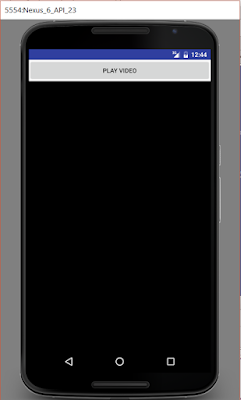 |
| Play Video File Android Example |
Steps of Play Video File Android Example are explained below :
Step 1 : Create a new Project -PlayVideo and Activity
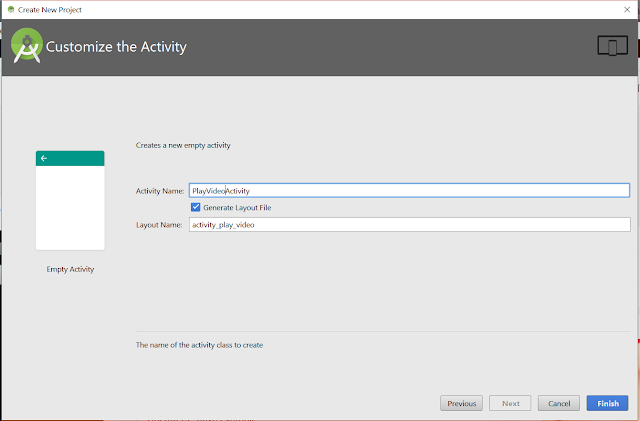 |
| Play Video File Android Example |
Step 2 : Create Activity xml
You
Add a button and Video View in activity xml file for Play Video File Android Example with code.
<?xml version="1.0" encoding="utf-8"?>
<LinearLayout xmlns:android="http://schemas.android.com/apk/res/android"
android:orientation="vertical"
android:layout_width="fill_parent"
android:layout_height="fill_parent" >
<Button android:id="@+id/button"
android:layout_width="fill_parent"
android:layout_height="wrap_content"
android:text="PLAY Video" />
<VideoView
android:id="@+id/videoview"
android:layout_width="fill_parent"
android:layout_height="wrap_content" />
</LinearLayout>
|
Step 3 : Project Structure
For Play Video File You need to place a video file ,as I placed test.mp4 file under raw directory as shown below :
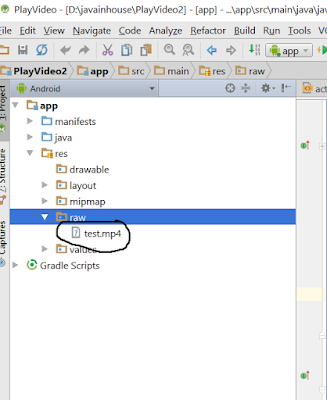 |
| Play Video File Android Example |
Step 4 : Create Java Activity
package javainhouse.com.playvideo;
import android.os.Environment;
import android.support.v7.app.AppCompatActivity;
import android.os.Bundle;
import android.app.Activity;
import android.graphics.PixelFormat;
import android.media.MediaPlayer;
import android.net.Uri;
import android.os.Bundle;
import android.view.SurfaceHolder;
import android.view.SurfaceView;
import android.view.View;
import android.widget.Button;
import android.widget.VideoView;
public class PlayVideoActivity extends Activity implements SurfaceHolder.Callback{
SurfaceView surfaceView;
SurfaceHolder surfaceHolder;
boolean pausing = false;;
/** Called when the activity is first created. */ @Override public void onCreate(Bundle savedInstanceState) {
super.onCreate(savedInstanceState);
setContentView(R.layout.activity_play_video);
Button buttonPlayVideo = (Button)findViewById(R.id.button);
getWindow().setFormat(PixelFormat.UNKNOWN);
//Displays a video file. VideoView mVideoView = (VideoView)findViewById(R.id.videoview);
Uri uri = Uri.parse("android.resource://javainhouse.com.playvideo/raw/"+R.raw.test);
mVideoView.setVideoURI(uri);
mVideoView.requestFocus();
mVideoView.start();
buttonPlayVideo.setOnClickListener(new Button.OnClickListener(){
@Override public void onClick(View v) {
// VideoView refference see main.xml VideoView mVideoView = (VideoView)findViewById(R.id.videoview);
Uri uri = Uri.parse("android.resource://javainhouse.com.playvideo/raw/test.mp4");
mVideoView.setVideoURI(uri);
mVideoView.requestFocus();
mVideoView.start();
}});
}
@Override public void surfaceChanged(SurfaceHolder holder, int format, int width,
int height) {
// TODO Auto-generated method stub
}
@Override public void surfaceCreated(SurfaceHolder holder) {
// TODO Auto-generated method stub
}
@Override public void surfaceDestroyed(SurfaceHolder holder) {
// TODO Auto-generated method stub
}
}
|
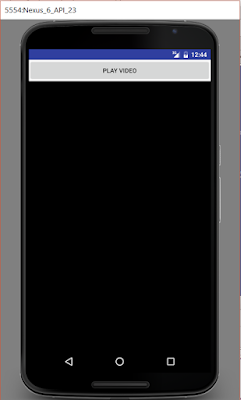
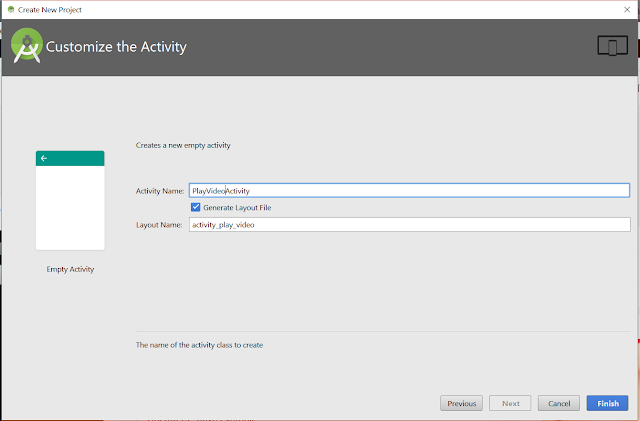
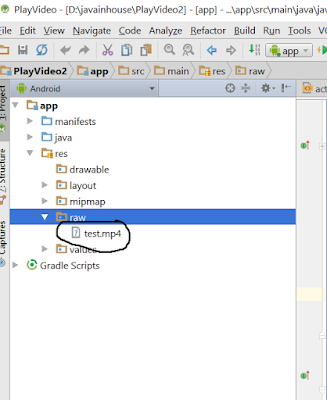




Post a Comment